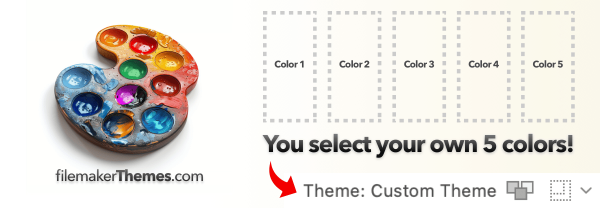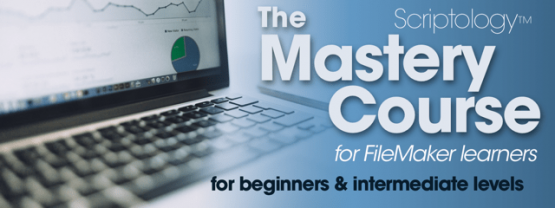Our recent videos
Whether you're new to developing in FileMaker or have been using it for a while, unless you’re already familiar with standard timestamp formats and have experience working with external systems, there are several important things to understand about using dates, times, and timestamps within FileMaker — especially when integrating with other systems and APIs.
In this part of our series, we’ll explore a helpful suite of custom functions which serves as a solid foundation for nearly anything related to dates and times in FileMaker. By storing these functions within our Launcher tool, we can easily copy and paste them into any other solution we build.
In my opinion, before creating your first complex solution in FileMaker, it’s best to become familiar with the core features the environment provides. When considering how to structure your solutions — whether using a data separation model or a single file — it helps to understand how certain features can influence your decisions.
In this video, I cover the External Data Sources feature. While this feature is primarily intended for connecting to external data sources, its utility goes beyond simply linking to an ODBC or JDBC source and displaying SQL data alongside information stored within FileMaker.
For our simple launcher program, we use this feature to launch FileMaker solutions. This approach lets us store any number of solutions in a table and easily filter or locate the one we need to launch. By taking advantage of the various path options in the External Data Sources dialog, we gain insight into several benefits of how the feature works.
As with all increasingly complex human creations, especially those that go beyond the simple steps of “1, 2, 3, and done”, it’s important to plan for a solid foundation. A well-thought-out foundation guides a project toward long-term success and easier maintenance once the initial effort has been invested.
These early investments in your technical solution cover a variety of areas, one of the most important being permissions. Controlling what can be done, and by whom, not only protects against malicious intent from outside your organization but also helps prevent the inevitable accidental mishaps that occur internally.
This video begins laying the groundwork for implementing permissions properly when building FileMaker solutions. By setting a few initial configurations, we can encourage mindfulness about what happens as users navigate layouts and perform actions within the system. Following the process shown in the video allows us to be intentional about our permissions and to test them as we move forward along the development path.
In any multi-user solution, one of the first things to focus on is managing its users. While it's always possible to create a FileMaker solution without a dedicated Users table, doing so prevents you from offering users a wide range of benefits, with user preferences being the first major advantage.
While adding a Users table will allow you to manage those users and their preferences, you might as well also add a Sessions table to track whatever you wish about user activity while they're logged in.
Often, the rush is to simply start solving the main problems the solution addresses. However, to build a successful multi-user solution, core features must be implemented first. These include user and session management, permissions, error handling, logging, and a few other critical elements.
In this video, we implement user and session management into a simple FileMaker solution launcher.
Debugging your solution's features isn't simply about using the built-in debugger offered by FileMaker. Debugging also involves knowing enough about the environment to determine what could be causing a problem. It includes being able to investigate and troubleshoot a particular feature while testing.
It's probably no surprise that using a dedicated developer-only option, such as a debug menu, is one of the best ways to approach the problem.
In this video, we walk through the foundations of the debug menu I personally use in most of my solutions and discuss how it evolves and what elements it provides.
Being able to move within a development environment with ease and efficiency is one of the great joys of integrating features quickly into your solution. The quicker features go in, the better you feel about the progress.
While setting up and taking the time to familiarize yourself with and use shortcut keys may feel like a bit of a hassle, it's well worth the investment for the time it saves.
In this part of an ongoing series, we'll cover a highly effective method for managing your personal keyboard shortcut keys on macOS. We'll do it right within FileMaker itself, and we'll take the opportunity to explore how to manage preferences using the command-line tool defaults.
Once we've got our shortcut keys installed and working, the magic of time savings is what comes next.
This video discusses the general FileMaker preference settings and file specific settings.
ABOUT THE SERIES
The Ultimate FileMaker Course is a walk-through of adding essential components found in pretty much any modern FileMaker solution. The course is based around building a useful tool for launching other FileMaker solutions.
By creating a launcher file, which provides full control over launching your other FileMaker solutions, you'll be treated to a variety of lessons around the various aspects of a successful FileMaker solution.
This first video discusses the general FileMaker environment and highlights various folders and files any FileMaker developer should be aware of.
ABOUT THE SERIES
The Ultimate FileMaker Course is a walk-through of adding essential components found in pretty much any modern FileMaker solution. The course is based around building a useful tool for launching other FileMaker solutions.
By creating a launcher file, which provides full control over launching your other FileMaker solutions, you'll be treated to a variety of lessons around the various aspects of a successful FileMaker solution.
Working with simple lists of values is one of the most fundamental aspects of building software. FileMaker, like any other development environment, often requires working with lists of values, whether it's a global field used as a relationship key or multiple selections made from a checkbox widget.
In this video, I'll present a number of custom functions that provide common and practical operations for handling lists of values. These functions can be copied and pasted directly into your FileMaker solution, offering a wide range of benefits.
Functions covered in this video:
- ValueExists
- ValuePosition
- ValuesExtract
- ValuesNotInList
- ValuesWalk
- ValuesWrap
- ValueToggle
We'll walk through each function and discuss how it's most commonly used within a FileMaker solution. Whether you've worked extensively with lists or only sparingly, these functions may change the way you approach handling values in your projects.
As any FileMaker solution grows, it's inevitable that errors will creep in as methods and scripts are updated with newer features. And with every new script you add, you're also introducing new opportunities for errors.
For the longest time, we've relied on the Pause on Error checkbox to invoke the debugger when an error occurs. While useful, the constant pop-up of the debugger can quickly interrupt your development "flow" — and honestly, it gets a bit annoying.
Starting with FileMaker 18, we gained a new script step called Set Error Logging. When used effectively within your script call stack, this step can be a powerful tool. By integrating it properly, you can capture and pass along exactly the information you want when errors occur. Even better, if you're logging to a terminal window, you can add color to make the output easier to scan.
This video will walk you through one of the best methods for catching and analyzing errors while scripting your FileMaker solution.